How To Check Your Iphone Is Unlocked Or Not

If you are looking for effective and promising methods to know how to tell if iPhone Is unlocked then you have certainly landed at the right place. Just adapt any one of the given approaches and you will know how to tell if iPhone is unlocked. Choose whichever suits you the best and find it yourself.
Part 1: Check if your iPhone is unlocked using Settings
Follow these easy steps to check if your iPhone is unlocked:
Step 1.Start by opening your phone settings and click on cellular which is at the top of the screen, this might be also written as Mobile data if you use UK English.
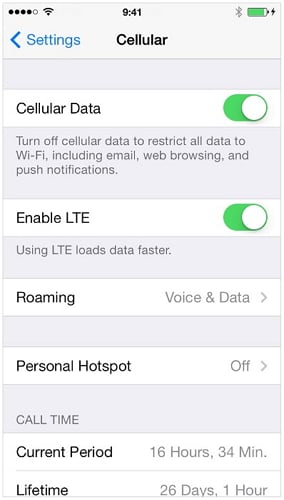
Step 2. Here you will see the option "Cellular Data Network." Now, if this option is displayed on your phone it simply means that it is unlocked else it must be locked.
Note: In very few cases, the sim provided by the service provider allows you to modify the APN and due to this you will not get the surety about the status of your phone, in this case, try using alternate methods given below and figure out exactly if your phone is locked or unlocked.
Part 2: Check if your iPhone is unlocked using another SIM card
Step 1: Start by turning off your iPhone by pressing and holding the power button which is located either on the top for iPhone 5 and lower series and on the side for iPhone 6 and upper versions
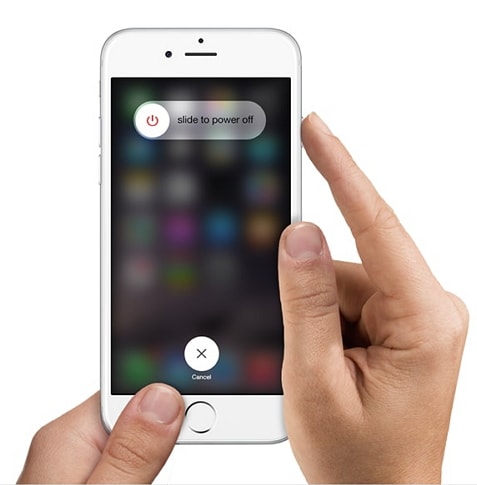
Step 2: Now just remove the sim card from its slot which is located just below the power button.Please note that some old iPhone versions might have the slot at the top instead of on the side. To remove your sim, you can either use any sharp pin or the tool that comes with the phone. Now, slowly and carefully insert this pin in the tiny hole beside the tray to get the sim out.

Step 3: Next, you need to place another sim of the similar size provided by different carrier on the tray and push the tray back in its place very cautiously
Step 4: Now, power on your iPhone by simply pressing and holding the Power button until the Apple logo appears and keep waiting until the home screen is visible.
Please note you will have to enter your passcode to access your phone and make any changes
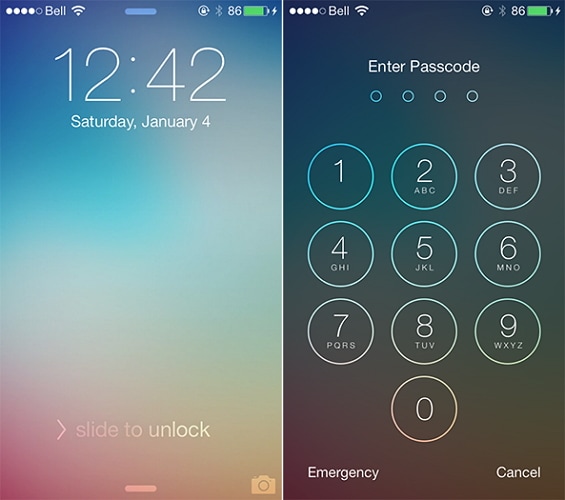
Step 5: Further, click on "Phone" here if you get a message from Apple asking for Activation Code", a "SIM Unlock Code", or some message similar to this then it clearly means your phone is carrier-locked.
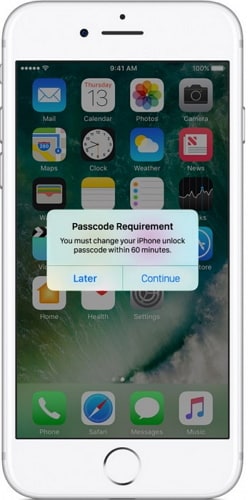
Step 6: Finally, simply place a call on any number by tapping on Call. If you get a message such as "Call cannot be completed" or "Call failed"even for a correct contact, then your Phone is locked or a similar circumstance, your iPhone is locked. Otherwise, if your call goes through and they let you complete this call then undoubtedly iPhone is unlocked.
Part 3: Check if your iPhone is unlocked using online services
You can use the Dr.Fone - sim unlocks feature to check your iPhone status. This website uses a software to that takes your IMEI details and confirms if your iPhone is unlocked. It gives a 3 step easy process that gives you a detailed PDF report about your phone in a few seconds. The Dr.Fone toolkit will tell you if your iPhone is unlocked, blacklisted, if locked which network operator is it on and also will find out if your iCloud is activated on it.
You can try this toolkit for free and create an account in order to run the process. Moving on, simply add your account related information to login which will include your details such as name, email, password etc.
Step 1: Visit doctorsim
Step 2: You can type *#06# in order to get your IMEI code in a matter of seconds on your iPhone.
Step 3: Now further type the IMEI number and other details on the screen as shown below:
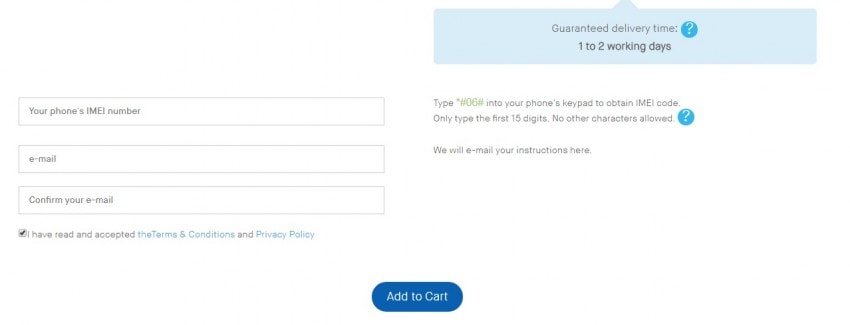
Step 4: Now in your inbox, you must have received an email from Dr.Fone with the subject as "Activating your account". Check your spam if you do not get this mail even after waiting for few minutes
Step 5: Can you see a link here? Simply click on this link and it will take you to the home page of Dr.Fone where you need to add your IMEI code or number.
Step 6: Moving on, tap your iPhone's Settings which you can find on your screen with other icons and then click on "General" near the top of the page. Then, here again, click on About and keep going down the page till you see IMEI section. Now, besides the IMEI heading, there must be given a number which is your IMEI number.
Step 7: Further by inserting your IMEI number in the given field on the screen tap the"I'm not a robot" box and confirm that you are not a robot by recognizing the images that they provide to assure and verify your identity.
Step 8: Tap on "Check" which is at the right side of the field of IMEI.
Step 9: Now again tap on "Simlock and Warranty" that you can easily find on the screen at the right side.
Step 10: Finally, select the Check Apple Phone Details. By doing this you will land to a page displaying the following lines of text:
Unlocked: false – In case your iPhone is locked.
Unlocked: true –If your iPhone is unlocked.
And that's about it. This method Is comparatively lengthier than the other two but it surely does provide accurate and reliable information.
Part 4: What to do if your iPhone is locked?
By following the above methods, if you found that your iPhone is locked and you wish to unlock it to access the apps and other information then you can adapt any one of the three methods given below and unlock your iPhone from the comfort of your home:
iTunes Method: Find My iPhone is disabled and you've previously synced your phone with iTunes.
iCloud Method: Make use of this, if you're signed into iCloud and Find My iPhone is not deactivated on your phone.
Recovery Mode Method: Use this technique if neither you have ever synced your phone or connected to iTunes and you do not even use iCloud.
We hope this article has helped you in finding how to tell if iPhone is unlocked by utilizing amazing techniques. We will be soon back with more updates till then enjoy unlocking.
Other Popular Articles From Wondershare
How To Check Your Iphone Is Unlocked Or Not
Source: https://drfone.wondershare.com/sim-unlock/check-if-iphone-is-unlocked.html
Posted by: reedroon1964.blogspot.com

0 Response to "How To Check Your Iphone Is Unlocked Or Not"
Post a Comment